Authenticate the Lightrun plugin in the Visual Studio IDE🔗
Whenever you start working with the Lightrun plugin in Visual Studio, you must first log in with your Lightrun user.
Prerequisites
These instructions assume that you have:
- Installed the Visual Studio Lightrun plugin in your IDE.
Sign in to the Lightrun plugin🔗
-
From the Visual Studio menu bar, go to the View tab in the menu bar, scroll down and select Other Windows > Lightrun.
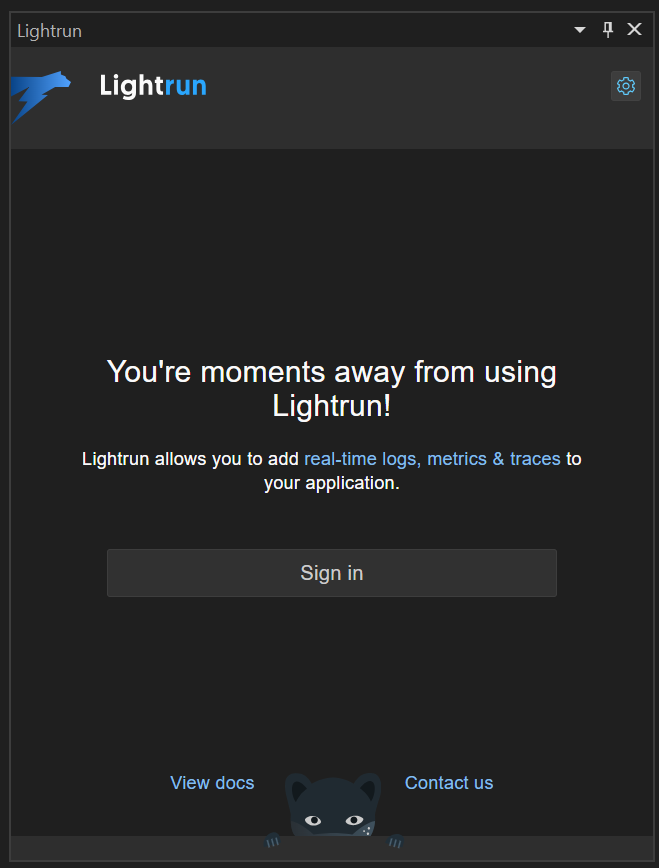
-
Click Sign in.
A browser window opens with the Lightrun login page.
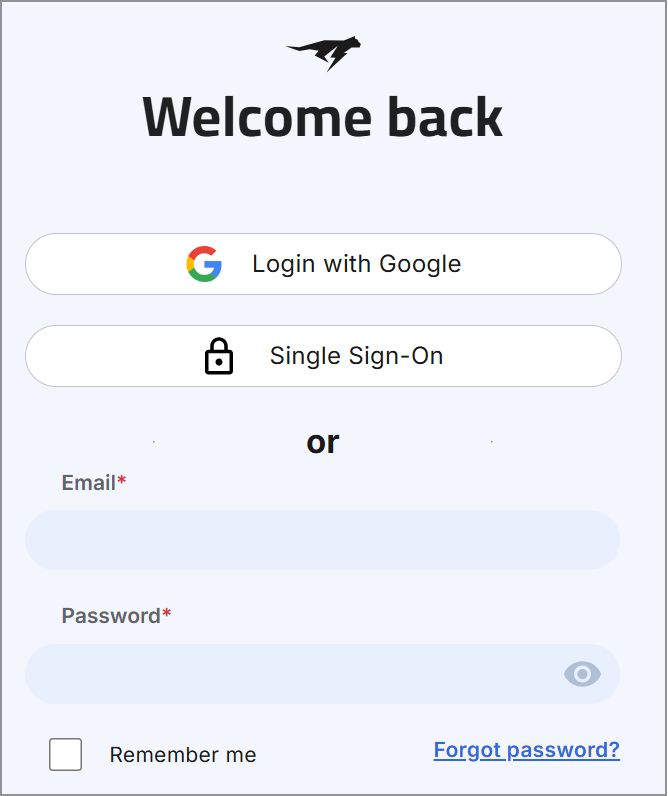
-
Log in to Lightrun with your user credentials.
After you are logged in, the Lightrun page reloads with a confirmation message. Notice that there is a timeout configured; you might need to re-login if the timeout elapses.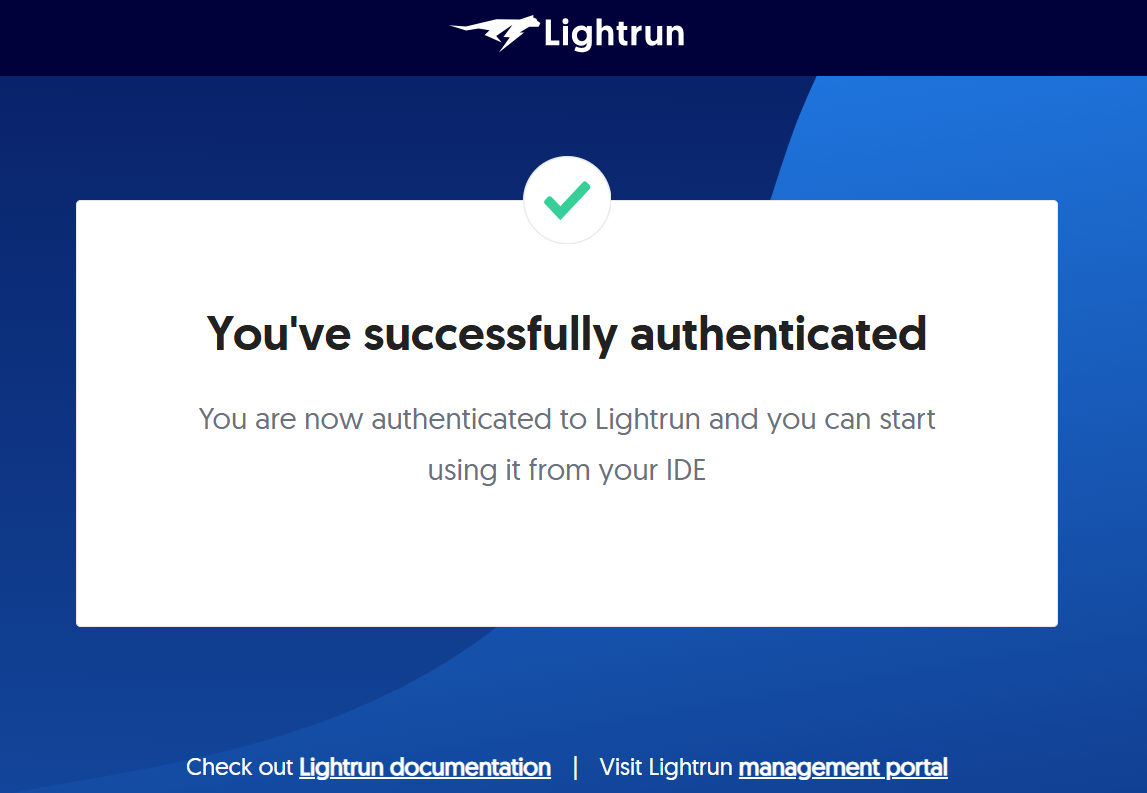
-
Return to Visual Studio.
The Lightrun plugin indicates that the service is connected.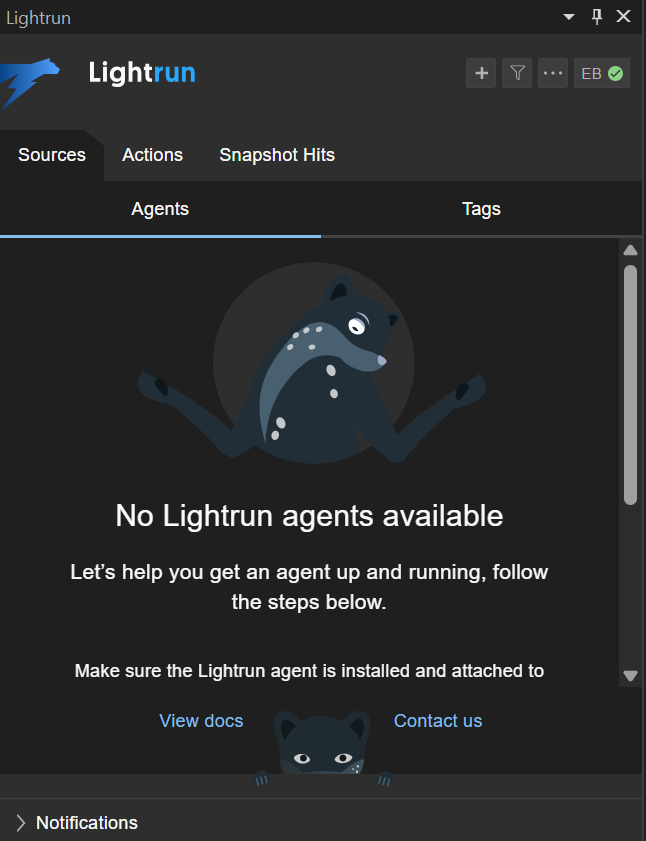
Note
If the Lightrun plugin is authenticated successfully, but the No Lightrun agents available warning is displayed, this means no agents currently are attached and running with your application.
Next steps🔗
- Run a Lightrun agent with your app, depending on your runtime environment (Java | Python| Node.js | .NET).
- After you run your app with the Lightrun agent attached, you can begin to insert logs, and snapshots.