Install the Lightrun plugin in your Visual Studio IDE🔗
To debug using Lightrun from your IDE, you first need to install the Lightrun plugin in the IDE.
Supported IDEs and versions🔗
ightrun currently supports IntelliJ IDEA, PyCharm, WebStorm, Visual Studio Code (VS Code), VS Code for the web (vscode.dev), Visual Studio, and code-server.
The Lightrun extension for Visual Studio is compatible with Visual Studio 2019 (16.10 and later) & 2022 (up to 17.14) on Microsoft Windows.
Contact us to schedule a Demo and learn more.
Choose your plugin installation method🔗
Lightrun supports the following installer types based on your deployment environment. When you access the Management Portal, the appropriate installer type for your specific deployment is displayed.
| Deployment environment | Installation method |
|---|---|
| SaaS users | Visual Studio Extension Marketplace or via the Marketplace in the IDE. |
| On-premise and Single-tenant users | Manual installation – Download a VSIX file from the Lightrun Management Portal. |
Identify your deployment environment🔗
| Deployment environment | How to identify | Recommended installation method |
|---|---|---|
| SaaS users | URL starts with https://app.lightrun.com | Install the Lightrun plugin from the VS Code Plugin Marketplace |
| On-premise / Single-tenant (no plugin repository) | URL is different and no custom plugin repository is available | Manual installation. |
Installation instructions🔗
[SaaS only]Install the Lightrun plugin from the Visual Studio Extensions Marketplace🔗
- Open you Visual Studio IDe and go to Extensions > Manage Extensions.
The Extension Manager pane opens. -
In the Extension Manager search box, type Lightrun.
-
Select the Lightrun extension compatible with your Visual Studio version (2019 or 2022) and click Install.
-
After installation, go to the View tab on the menubar, scroll down and select Other Windows > Lightrun.
The Lightrun extension pane opens.
[On-premise and Single-tenant] Install plugin manually🔗
Lightrun provides a .vsix file that automatically installs the latest version of the Lightrun Visual extension in your IDE.
- Log in to the Lightrun Managment Portal.
-
Navigate to the Getting Started wizard > Install the plugin in your IDE page, and download the Lightrun VSIX file for your Visual Studio version (2019 or 2022).
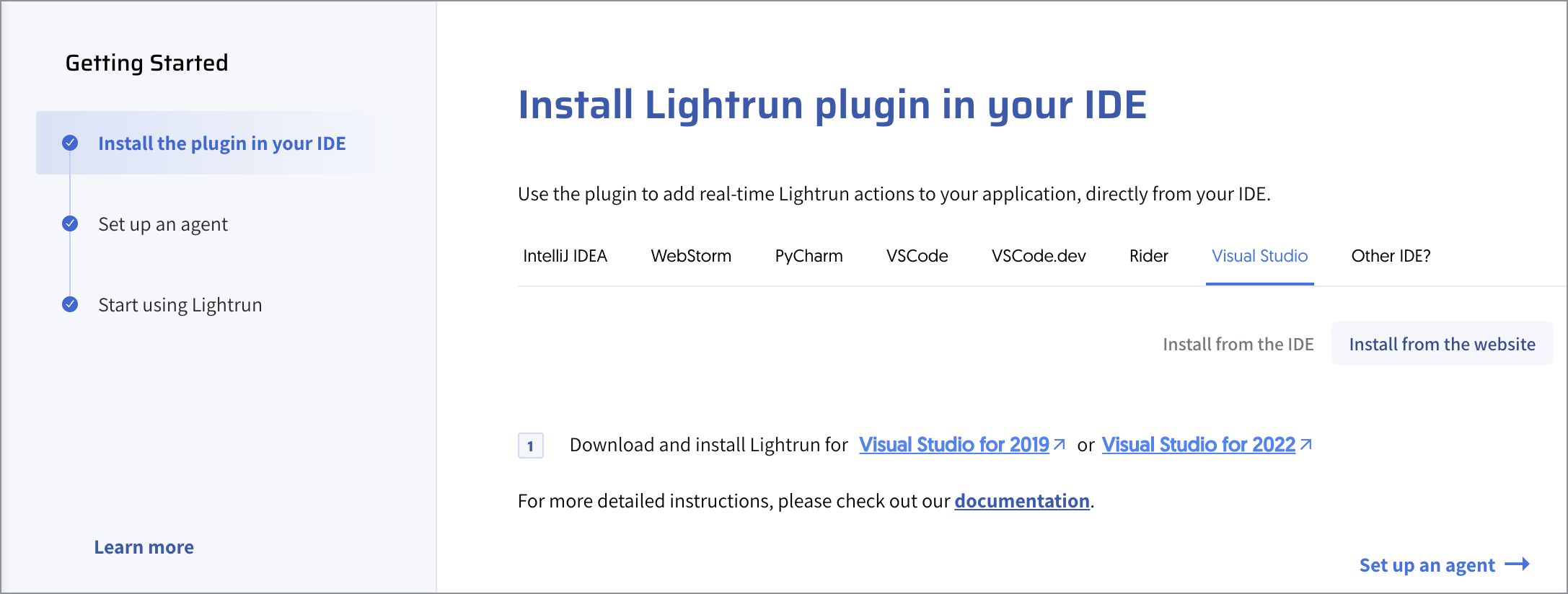
-
Close your Visual Studio instance.
- Locate the downloaded VSIX file on your local computer and double-click to begin installation.
-
Open Visual Studio, then go to the View tab in the menubar, scroll down and select Other Windows > Lightrun.
The Lightrun extension pane opens.
Next steps🔗
After installing, authenticate the Lightrun plugin to start using it.