Manage Agent Pools🔗
Required Roles
| Up to version 1.69 inclusive | From version 1.70.4 and higher |
|---|---|
ROLE_MANAGER System Administrator Group Administrator | Company Admin Group Admin |
Agent Pools are isolated groups of agents with a unique name and an API key. Lightrun agents can only be assigned to a single agent pool; hence agent pools provide a convenient way to securely isolate a group of agents from other agents in your system. For more information, see Agent Pool Overview.
You can perform the following tasks related to agent pools:
Create agent pools🔗
- Log in to your Lightrun account.
- Click Settings on the top right-hand side of your main menu.
- Navigate to Identity and Access Management, and select Agent Pools.
-
Click the + Create new agent pool.
The Create agent pool dialog opens.
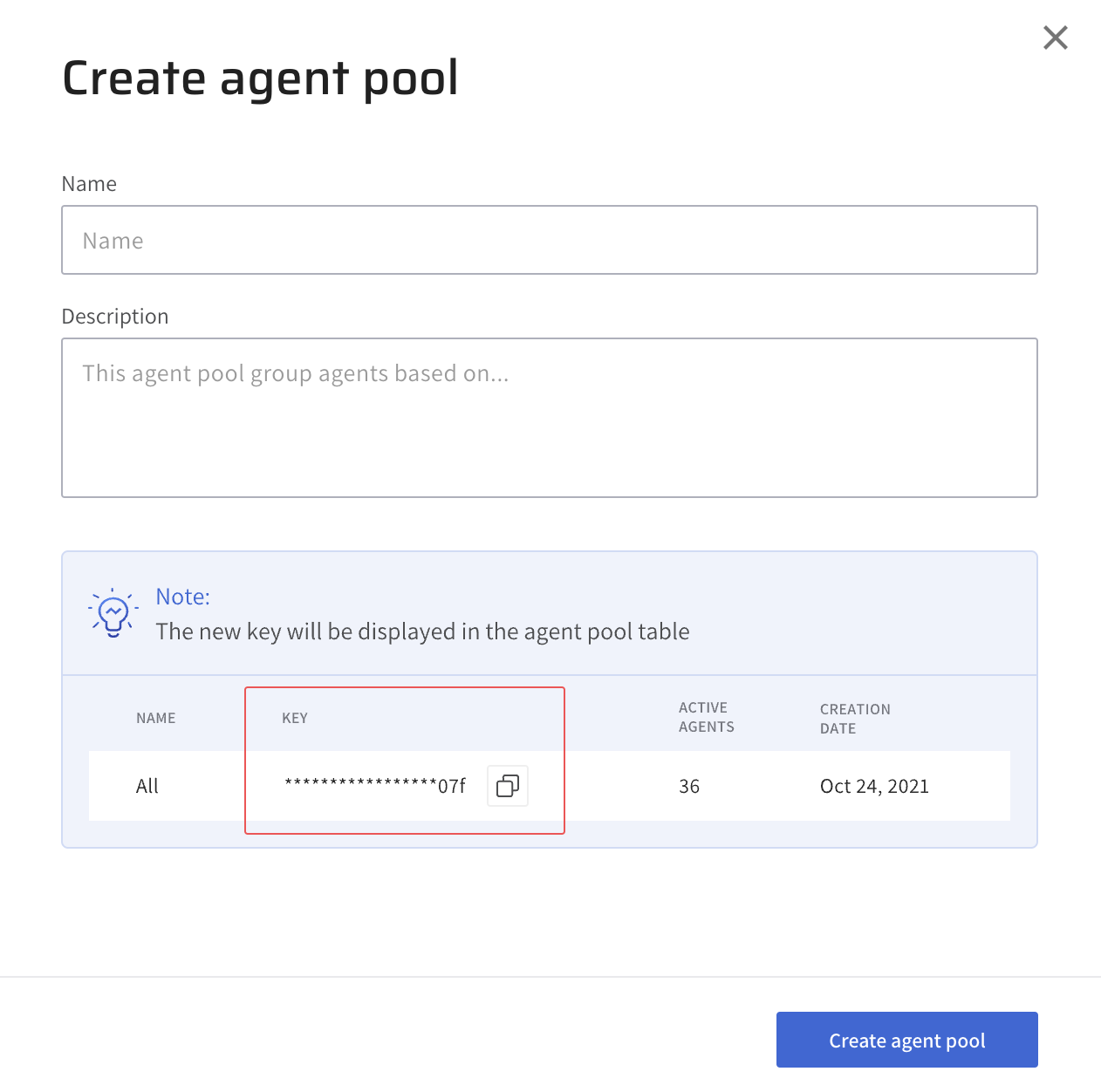
-
Complete the fields with the relevant details.
- Name: Enter a unique name for the agent pool.
- Description Optional, Enter a description for the agent pool.
-
Click Create agent pool to create the new agent pool.
Edit an agent pool🔗
- Log in to your Lightrun account.
- Click Settings in the Lightrun menu bar.
- Select Agent Pools from the Identity and Access Management section.
-
Click on the agent pool you want to edit to open the Edit agent pool side sheet.
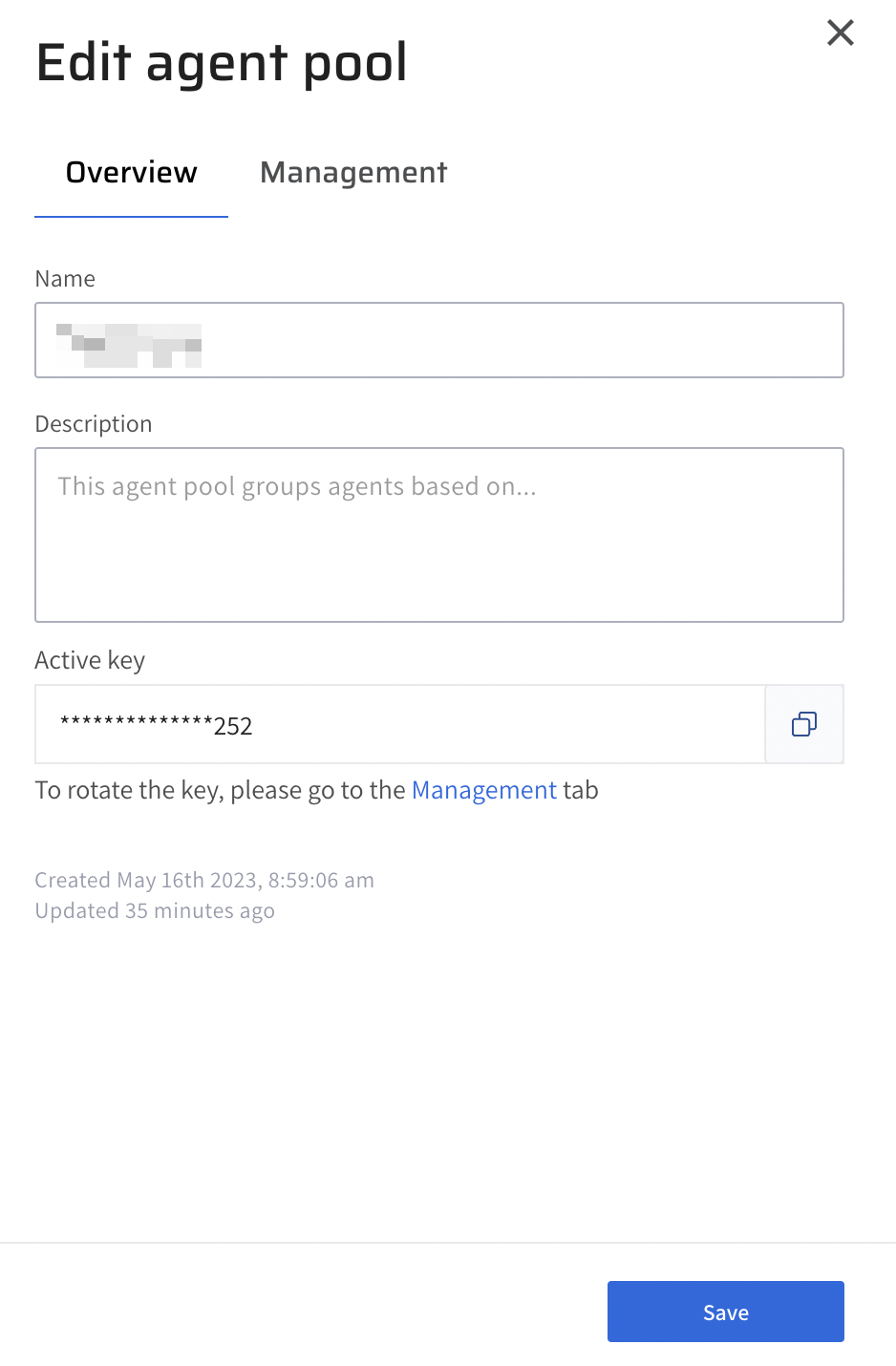
-
Complete the fields with relevant details.
- Optional, click the Detach agents button to disable all agents currently associated with the agent pool.
- Click Save to save your changes.
Set Agent Pool key rotation🔗
Lightrun supports rotating Agent Pool API keys to improve security and protect agent data. When an Agent Pool API key is rotated, a new API key is generated, and the old key is deprecated. This allows admins enough time to replace the old key with the new API key across their systems, after which the old key is revoked.
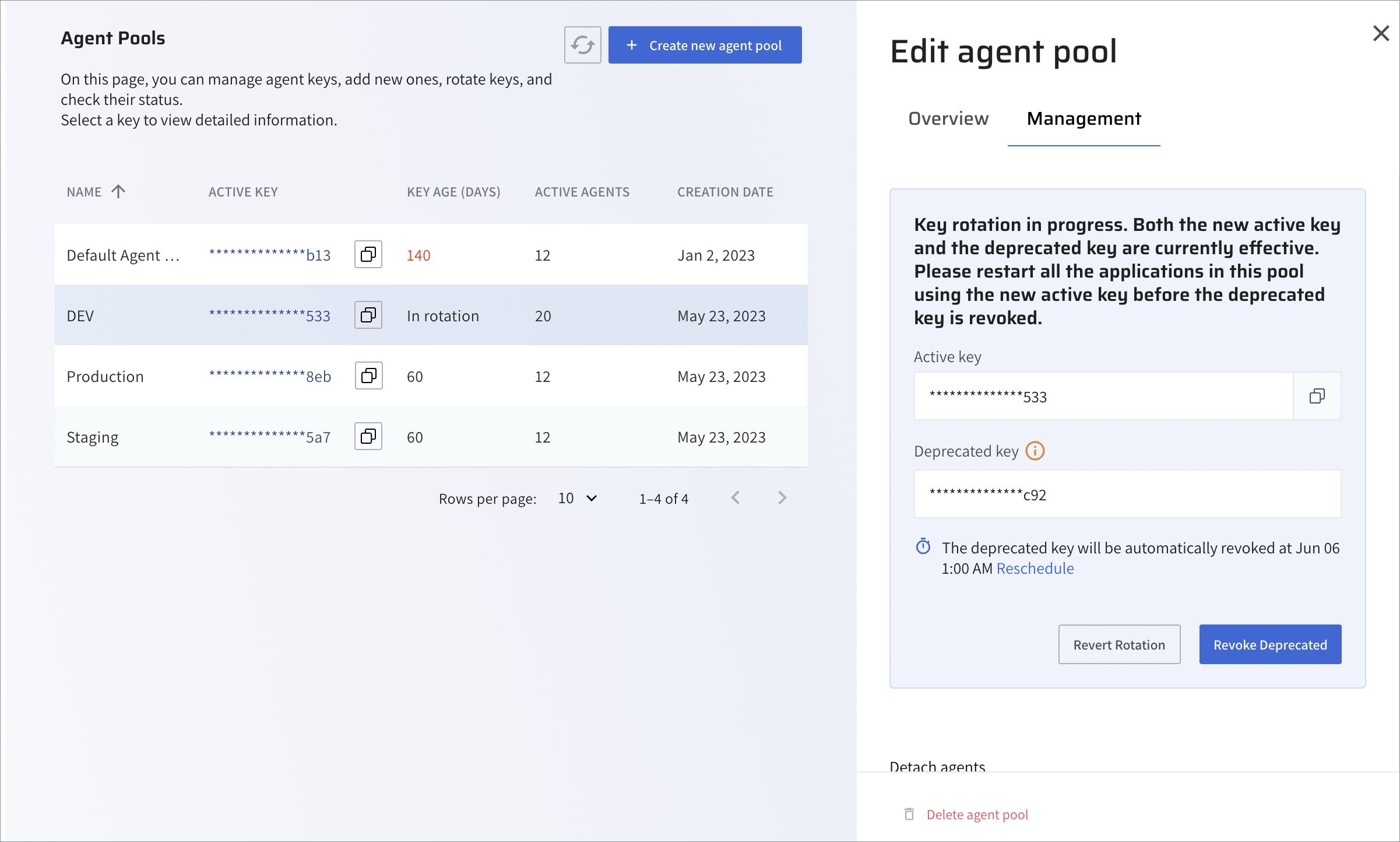
Initiate Agent Pool key rotation🔗
- Log in to your Lightrun account.
- Click Settings in the Lightrun menu bar.
- Select Agent Pools from the Identity and Access Management section.
- Click the agent pool whose API key you want to rotate to open the Edit agent pool side sheet.
- Click the Management tab to display the Agent Pool's active API key.
-
Click Rotate on the right side of the active API key.
The Intiate Key Rotation dialog opens.
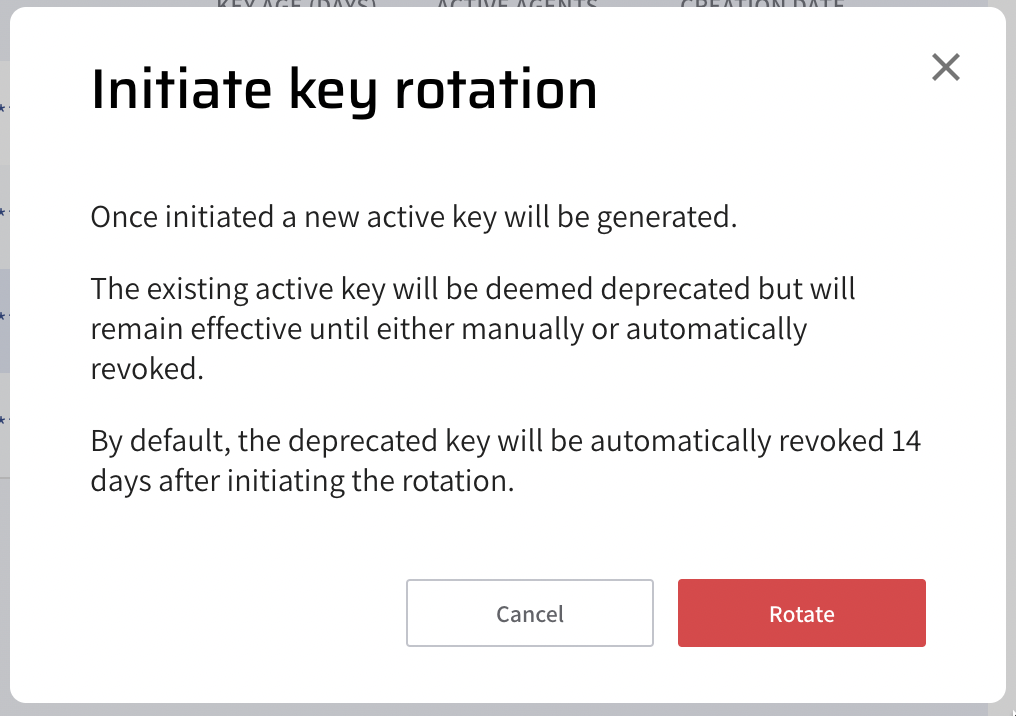
-
Click Rotate to start the API key rotation process.
A new API Key will be generated, while the former active key will be deprecated and scheduled for revocation. Note that your deprecated API key is still effective until revocation; this is to allow admins enough time to replace the old key with the new API key across their systems.
Reschedule your API key revocation🔗
-
Click Reschedule to open the Set the auto-revoke date dialog
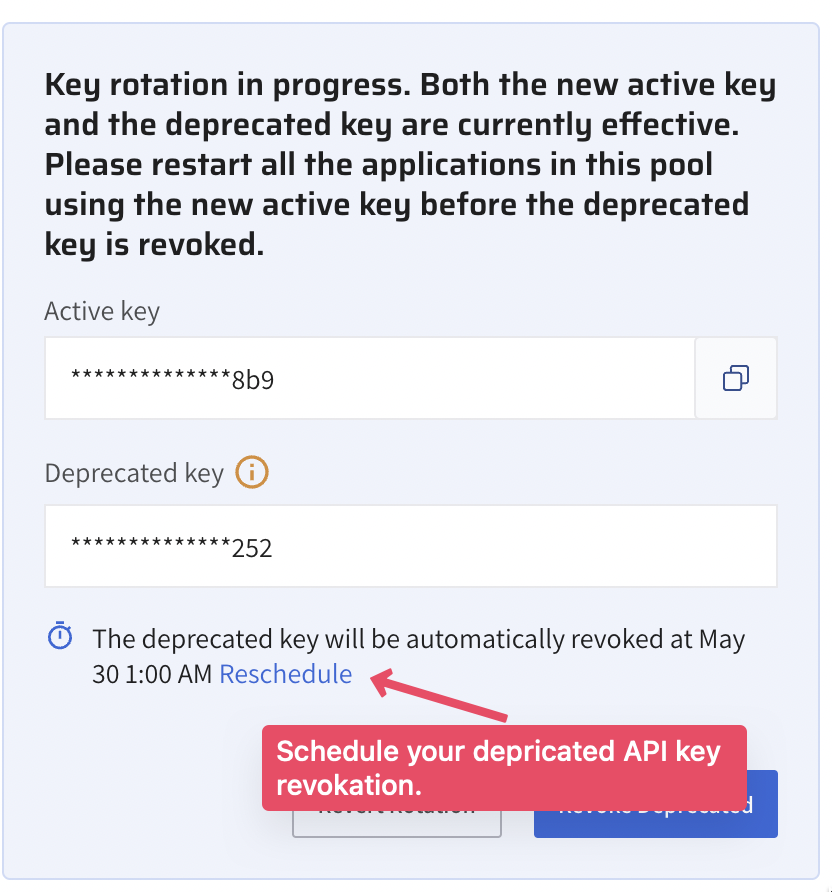
-
Select a specific date and time.
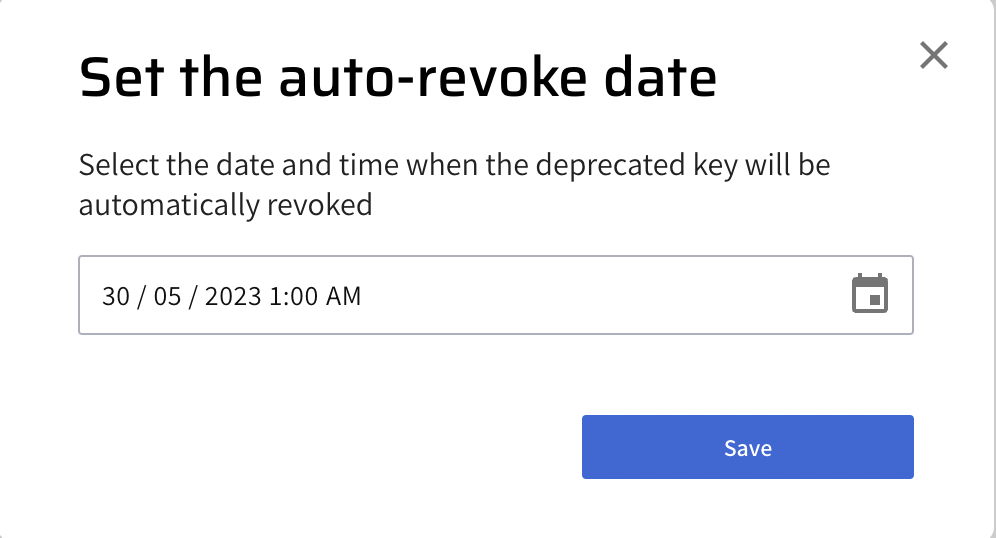
-
Click Save to reschedule the deprecated key revocation.
Note
Once a deprecated agent key has been revoked, agents using the deprecated key will no longer be able to connect to the Lightrun server.
Manually revoke your deprecated API key🔗
- Update your servers with the new API key.
- Click the Revoke Deprecated button to revoke the deprecated API key manually.
Revert key rotation🔗
-
Click Revert Rotation to revert the key rotation process.
When you revert your API Key rotation:
- The new active key is revoked, and agents using it can no longer connect to the Lightrun server.
- The deprecated key reverts to the active key.