Working with multiple Lightrun sources in the JetBrains IDE🔗
Overview🔗
Lightrun allows you to select multiple agents and tags as a single source when creating an action directly from your IDE. This option lets you simultaneously apply an action to a custom group of agents and tags.
TO ADD AN ACTION TO MULTIPLE SOURCES IN YOUR JETBRAINS IDE🔗
- Open the Insert an Action form. For instructions on how to open the Insert a Log form, see Dynamic Logs; for the Insert a metric form, see Metrics; for the Insert a Snapshot form, see Snapshot.
-
Click the
 icon next to the SOURCE field to select your preferred condition.
icon next to the SOURCE field to select your preferred condition. 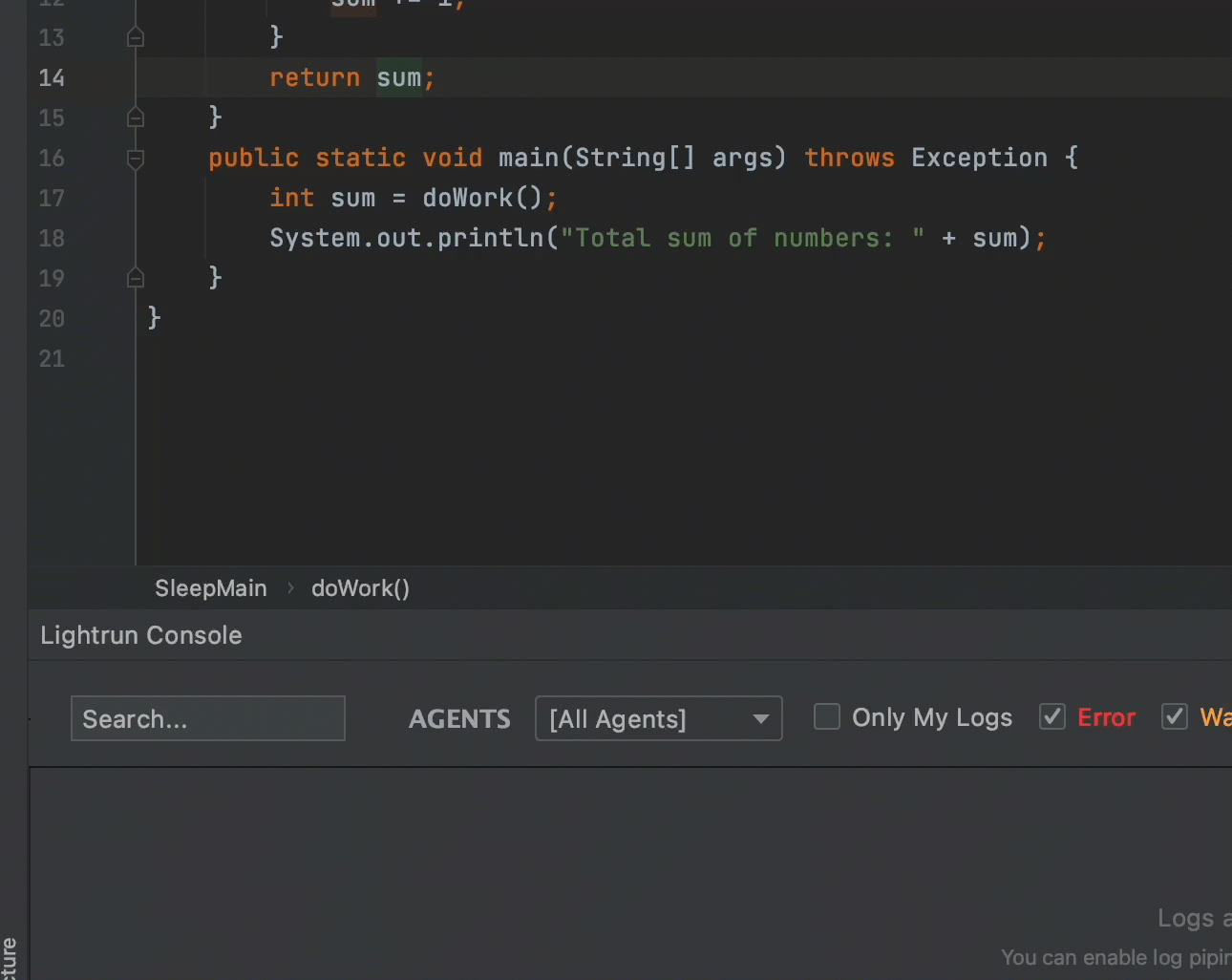
Note
You can select one of two conditions:
- Match Any - The action will be added to an agent if the agent is associated with any of the tags or custom sources selected in the SOURCE field.
- Match All - The action will be added to all the agents, tags, and custom sources selected in the SOURCE field.
-
Select the agents and tags to be added in the SOURCE field.
- Click Create to create the action. The action will be added to the selected sources.
Last update: January 4, 2026