Integrate Lightrun with Dynatrace¶
Introduction¶
Permissions
Only users with ROLE_MANAGER permissions can perform these actions.
Lightrun allows Developers and DevOps Engineers to add real-time logs, metrics, and traces to live applications on demand. This means, in practice, that information that was once only accessible by pushing new code with more instrumentation or by profiling your application can now be added on demand - right from your IDE.
In this guide, we will learn how to integrate Lightrun with Dynatrace. Dynatrace is an application performance monitoring (APM) and software intelligence solution that gives you visibility and AI-backed answers across your entire digital infrastructure. With the Lightrun Dynatrace integration, you can receive metrics data (counter, tic toc, custom metrics) from Lightrun and visualize the data using your dashboard.
Prerequisites
This tutorial assumes that you have:
- A Dynatrace account. Follow the instructions here to create your Dynatrace account.
- Created a Dynatrace access token with the
metrics.ingestscope. Follow the instructions here to generate an access token in Dynatrace.
For Lightrun to send observability data to your integrations, ensure:
- The application has a running agent attached to it.
- Your plugin version has been upgraded to v1.12.
Integrate Lightrun with Dynatrace¶
- Open a browser and log in to your Lightrun account.
- In the menu on the left, click Integrations to open the Integrations page.
-
From the Integrations page, click Connect from the Dynatrace card. The Dynatrace Integration window pops up:
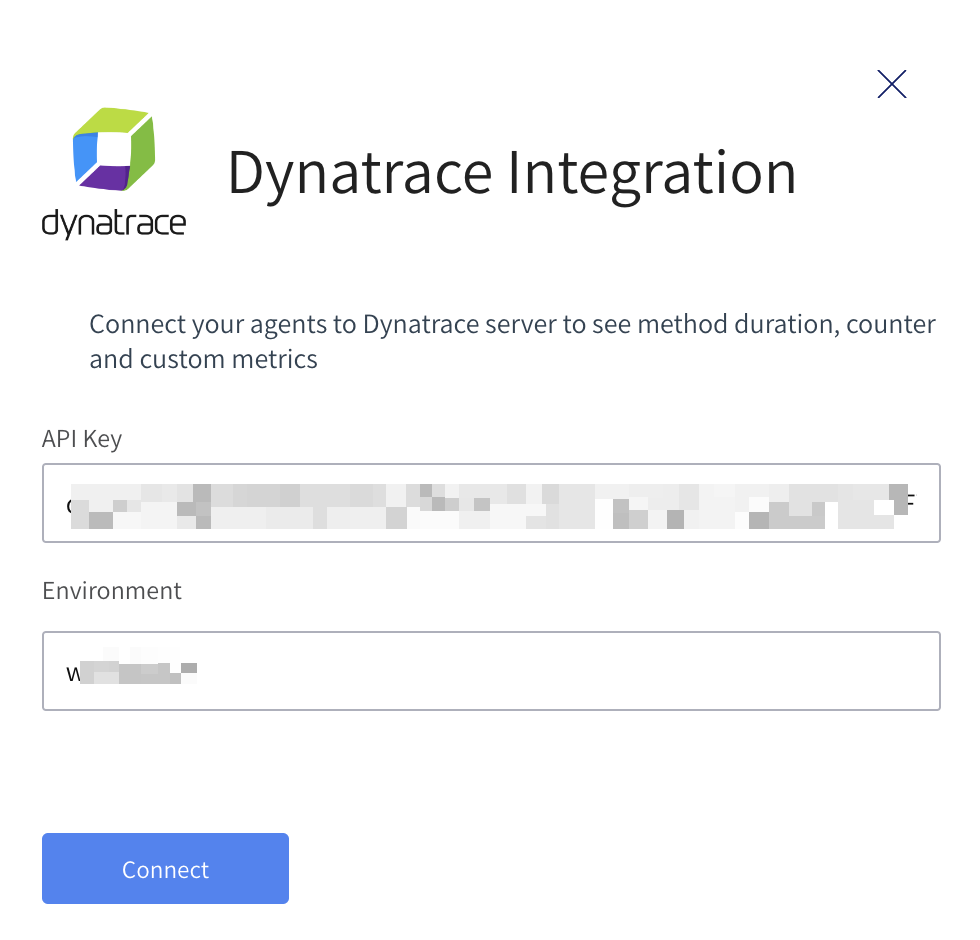
-
Enter your Dynatrace personal access token and environment name into the available fields.
Note
In Dynatrace SaaS, your environment is the first part of your Dynatrace dashboard's URL.
https://{your-environment}.live.dynatrace.com/ -
Click Connect and wait for the approval toast message. You can now select Dynatrace as a target when creating metrics in your IDE.
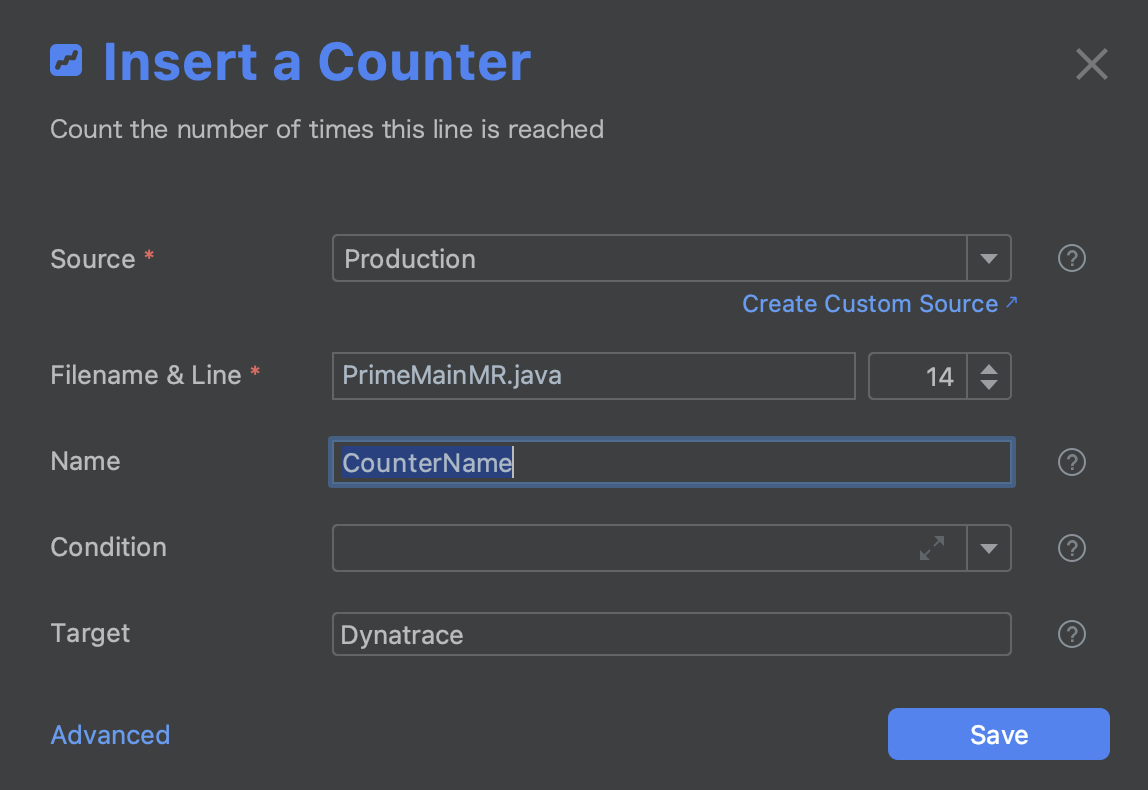
-
To disable the configuration, click Disconnect.