Lightrun Autonomous Debugger overview🔗
Note
Available on demand from version 1.59 for Java, JavaScript, and TypeScript applications in JetBrains IDEs. Support for additional languages and IDEs coming soon.
The Lightrun Autonomous Debugger, powered by Generative AI, brings automated runtime debugging directly into your IDE. It streamlines the troubleshooting process from ticket to fix, helping developers quickly identify and resolve application issues—including in production environments.
The Autonomous Debugger analyzes application issues, suggests root causes hypotheses, and recommends appropriate dynamic logs or snapshots for debugging the issue. When you open a project in the IDE, Lightrun Autonomous Debugger indexes your codebase to provide accurate results. This process may take up to five minutes for medium-sized repositories, during which querying is disabled.
The AI Debugger tab is displayed in the Lightrun plugin and includes:
- Bugs tab: Enter a prompt for describing the issue.
- Suggestions tab: View Lightrun AI-powered recommendations for resolving the issue.
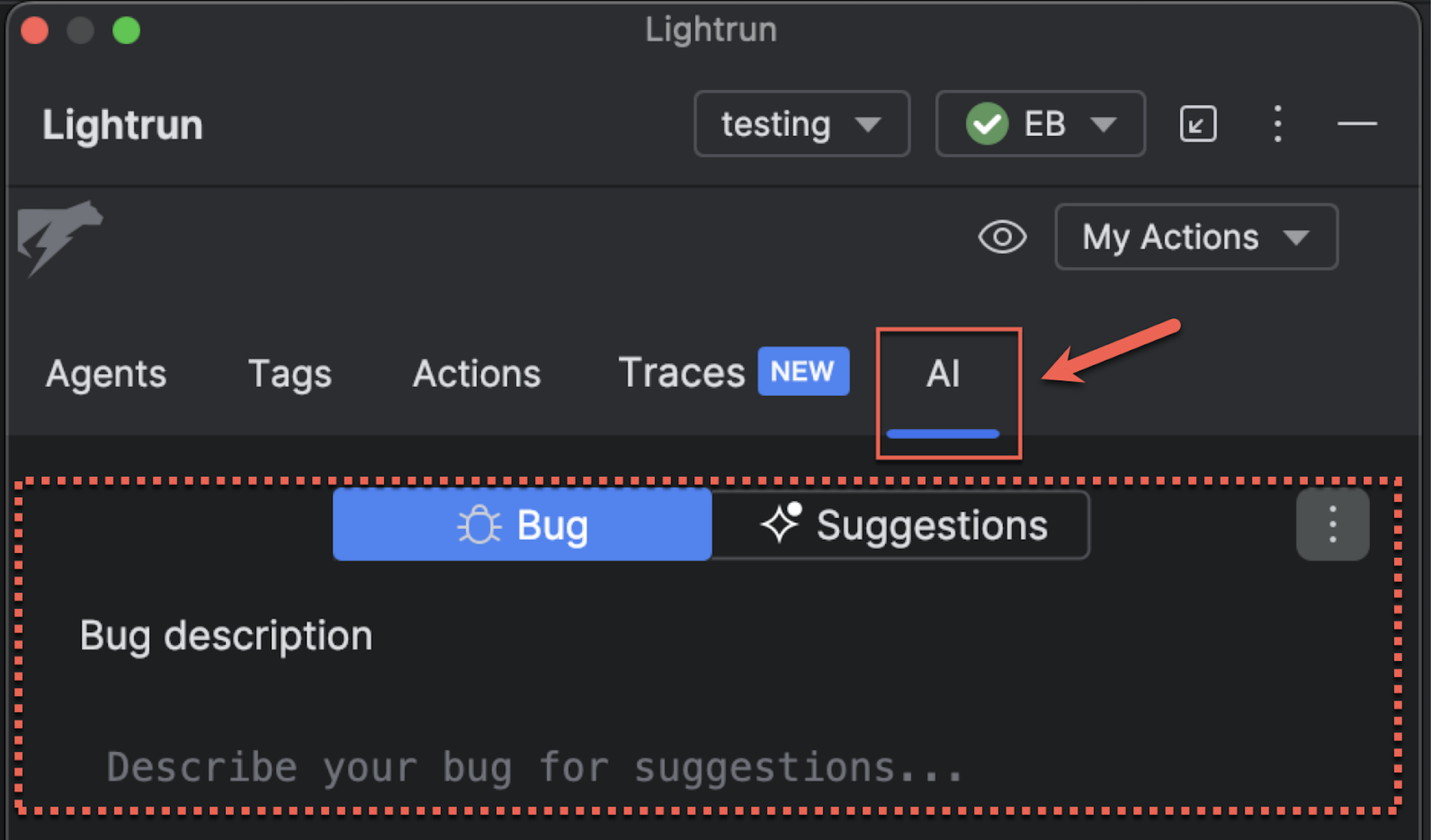
Key capabilities🔗
- Automated issue analysis: Based on a described issue, the debugger analyzes your indexed project, suggests root cause hypotheses, and recommends dynamic logs or snapshots to validate those hypotheses.
- Interactive AI suggestions: Hypotheses are generated in real time and include summaries, detailed code analysis, and step-by-step remediation recommendations.
- Integrated debugging actions: AI-generated suggestions include ready-to-use Lightrun actions (logs, snapshots) that can be directly applied in your code.
Supported AI models🔗
The Lightrun Autonomous Debugger is powered by OpenAI and uses it as the default AI model. Administrators can optionally connect the organization's own OpenAI account or a Private Azure OpenAI Service in the Lightrun Administration Portal for enhanced control and security. For more information, see Set your AI model for the Autonomous Debugger.
Debug workflow with the Autonomous Debugger🔗
-
Submit bug details
Describe the issue in your own words or paste from tools like Jira. The AI uses this to generate hypotheses. For guidelines of writing effective prompts, see Prompt Best Practices.
-
Review root cause hypotheses
Up to three hypotheses are presented, each highlighting potential root causes and affected files.
-
Add Lightrun actions to validate
Based on the hypothesis, the debugger suggests relevant Lightrun logs or snapshots to validate the root cause directly in the IDE.
-
Validate and remediate
Review results from the added actions and apply the suggested fix. The issue is resolved using real-time observability.
Get started🔗
- Review the Autonmous Debugger system requirements.
- Start using the Autonomous Debugger in JetBrains.
- Start using the Autonomous Debugger in VS Code.
- Start using the Autonomous Debugger in Visual Studio.