Add or invite users (Enhanced login)🔗
Users can be provisioned directly in the Lightrun Management Portal. This approach is ideal for adding a small number of users or when your organization does not use a central user management system. Once a user is added, they must authenticate with the Lightrun Server. An email will be sent to the user, prompting them to complete the authentication process. The specific steps for authentication depend on the login method configured in the Identity Configuration under the Login methods section. For more details, refer to the User login methods overview.
In the User Management page in the Lightrun Management Portal, you can:
- Create a new user
- Invite specific users to register with the organization
Create a new user🔗
The method for creating users differs based on the Lightrun version you are running:
| Lightrun version | Create basic users | Create RBAC-based users |
|---|---|---|
| From 1.70 and higher | With persona-based roles | With persona-based roles |
| Up to 1.69 (Legacy) | With legacy roles | With legacy roles |
Invite users with a personalized email🔗
This method allows administrators to bulk-invite multiple users via email. Users are sent invitations to sign up; they are not created as active users in the system until they complete the sign-up process.
Tip
Get quick access to 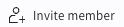 on the main bottom left pane.
on the main bottom left pane.
- Log in to your Lightrun account.
- Click Settings in the menubar of your Management Portal.
- Select Users under Identity and Access Management. The User Management page opens.
-
Click + Invite users.
The Invite new users page opens.
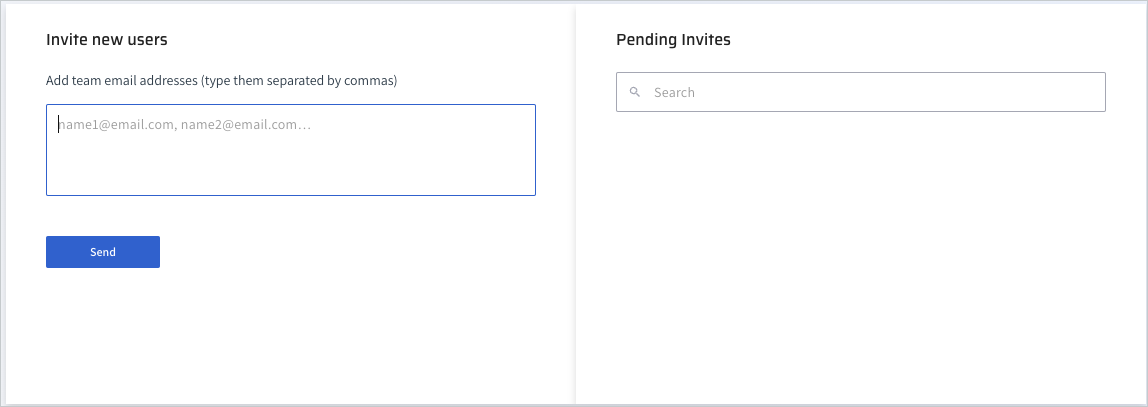
-
Enter the users' email addresses.
- Click Send to dispatch the invitations.
The users will receive an email requesting them to sign up to their organization's Lightrun account.