View Lightrun Snapshot data in the Lightrun Management Portal¶
As your team works with Lightrun, they can dynamically insert snapshots to track information based on a variety of conditions.
Once a snapshot is inserted into the application, the stacktrace can be viewed from the IDE and from the Lightrun app in your browser. You can learn more about Lightrun Snapshots here.
To view snapshot data in your Management Portal¶
- Log in to your Lightrun account
- Navigate to Data explorer
- Select Snapshots
The Snapshot screen loads and appears similar to the following: 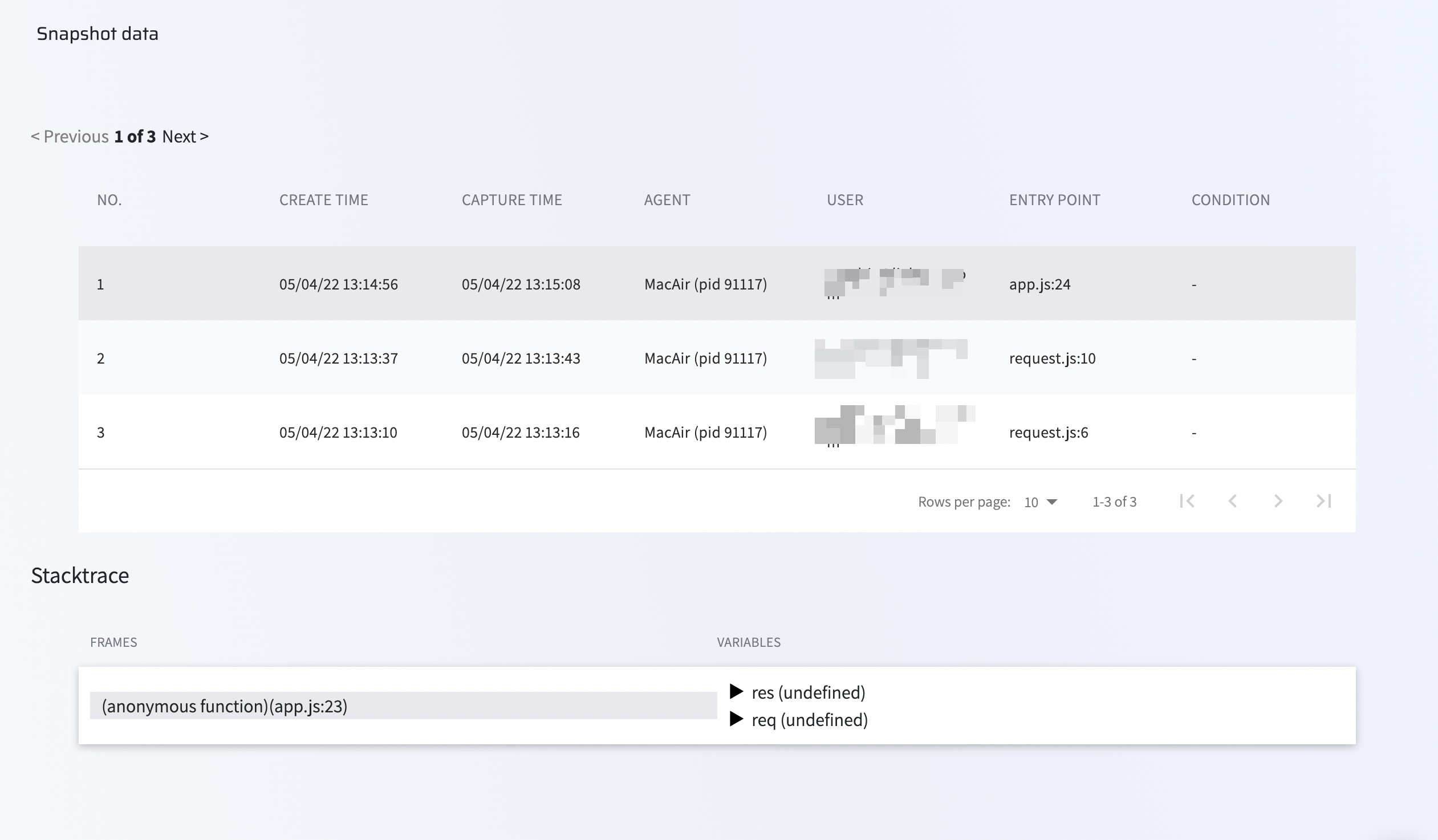 The screen is divided into two tables as follows:
The screen is divided into two tables as follows:
- A list of snapshots and their creation details appears at the top
- Stacktrace details
The following table describes the data available in the first table:
| Column | Description |
|---|---|
| No | The unique identifier assigned to the snapshot by the system |
| CREATE TIME | The time at which the snapshot was created |
| CAPTURE TIME | The time at which the snapshot was actually taken. |
| AGENT | The agent or tag to which the snapshot was attached. |
| USER | The user who inserted the snapshot. |
| ENTRY POINT | The line of code at which the snapshot was inserted. |
| CONDITION | If relevant, displays the condition that was used for the snapshot. |
Click on a snapshot to view the stacktrace data in the Stacktrace details table.
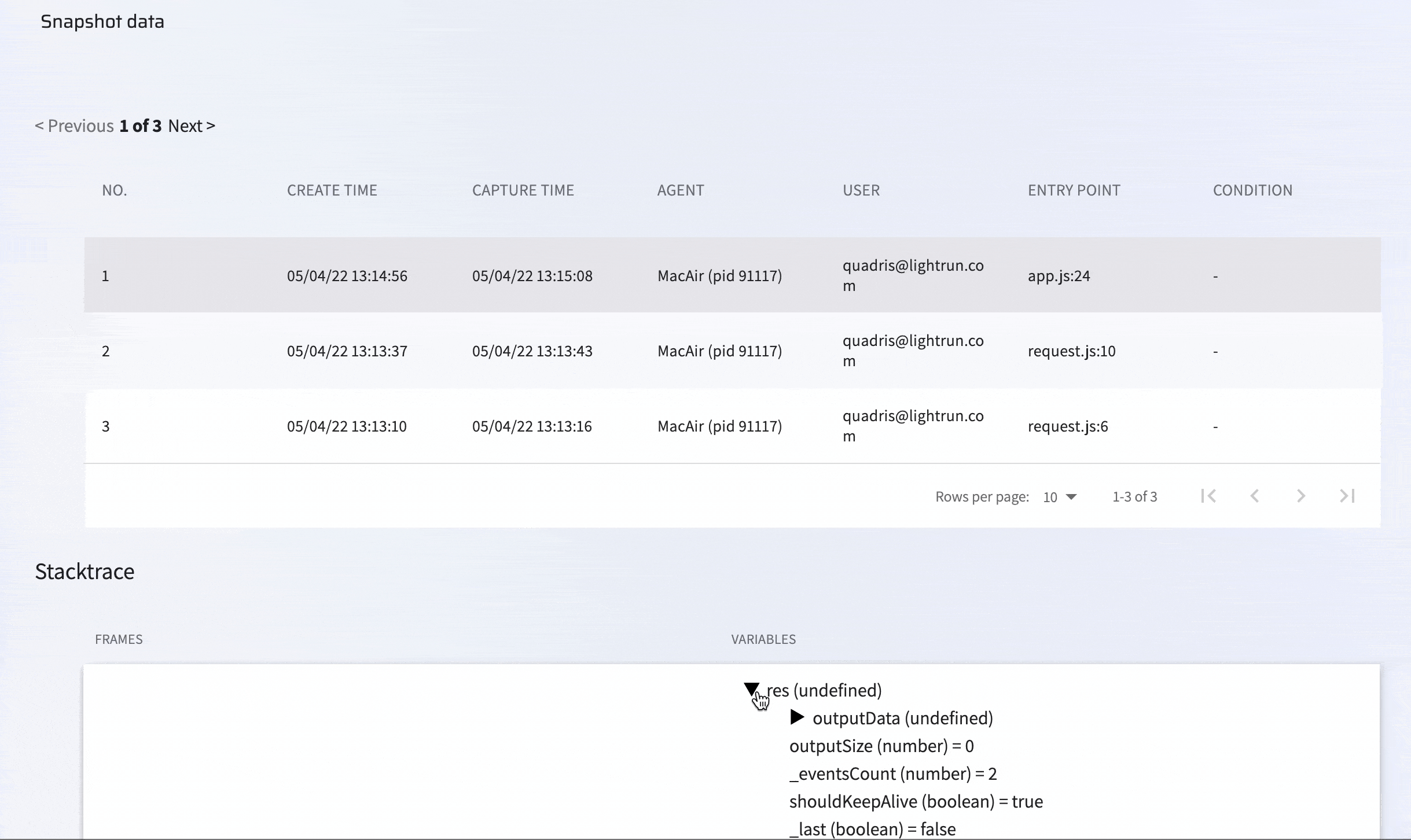
The following table describes the data present in the Stacktrace details table:
| Column | Description |
|---|---|
| FRAMES | Each frame represents a single snapshot. |
| VARIABLES | Displays all related details for the selection in the Frame column. |
Last update: June 29, 2025