SCIM provisioning using Okta¶
Lightrun supports using the open standard System for Cross-domain Identity Management (SCIM) to:
- Grant users in your company seamless access to the Lightrun Application using their Okta credentials.
- Add, remove, and assign your users in your organization.
- Note that as of version 1.22, our support is limited to pushing new users and profile updates. We do not currently offer support for importing data (from Lightrun to Okta) or managing groups (push or import).
For more information, see SCIM provisioning Overview.
Prerequisites¶
- The Lightrun SCIM feature is only available to users on our Enterprise plan; please contact our Support team for more information.
- Supported from Lightrun version 1.22 and higher.
- Lightrun supports Cross-domain Identity Management (SCIM 2.0)
- Enable SSO in the Identity Configuration page located under the Identity and Access Management tab. For more information, see SSO.
- Generate a dedicated API Key for your integration with SCIM. For more information, see Lightrun System API Keys.
Set up SCIM in Lightrun¶
- Log in to your Lightrun account.
-
In the Identity and Access Management tab > Identity Configuration > Login methods > Provisioning section > SCIM.
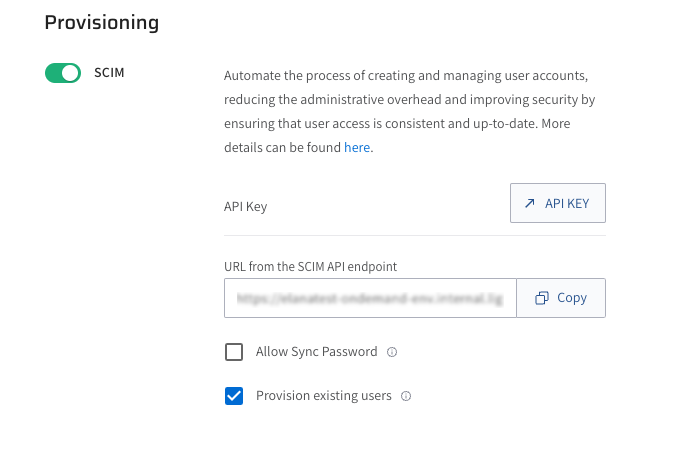
-
To enable SCIM, click the SCIM toggle.
-
In the SCIM page, copy and save the following URLs:
- In the API key field, click API KEY to be routed to the API key page. You will need to generate an API Key and copy it to Okta’s SCIM settings. The API Key is used for authentication and authorization between the SCIM server with and the connected Lightrun Management portal.
- In the URL from the SCIM API endpoint field, click Copy and save the URL.
Proceed to configure SCIM in Okta.
Configure SCIM in Okta¶
TO CONFIGURE LIGHTRUN-SCIM INTEGRATION IN OKTA¶
- In Okta, go to the Lightrun custom app in Okta located under Okta > Application > select lightrun's app, and open the General tab.
- in App Settings section, click Edit in App Settings section, and then set Enable SCIM provisioning to true, and click Save.
- Go to Provisioning tab, click Edit in the SCIM Connection section, and enter the following fields:
- For the SCIM connector base URL, paste the URL you copied from the URL from the SCIM API endpoint field in the SCIM page in your Lightrun Management Portal.
- Unique identifier field for users: Enter userName
- Push New Users: Select the checkbox
- Push Profile Updates: Select the checkbox
- Authentication Mode: Select HTTP Header from the list
- Under HTTP Header section, in the Authorization field, paste the SCIM token you copied from OAuth Bearer Token in the SCIM page in your Lightrun Management Portal
- To verify the configuration, select Test Connector Configuration.
-
Click Save.
If everything was set up correctly, the success modal should appear.
-
Click Save.
Proceed to provision Lightrun users in Okta.
-
Select Provisioning to App Settings.
- Click Enable for these fields:
- Create Users
- Update User Attributes
- Deactivate Users
- Scroll down to the Attribute Mappings section.
-
Click Go to Profile Editor.
The Profile Editor page opens.
-
In the Lightrun to Okta User tab, change the email mapping from appuser.email to appuser.userName.
-
In the Assignments tab, proceed to assign the Lightrun App to users.
As the users are assigned to the Lightrun app, they will automatically be added and displayed as Read-Only in the Users Management tab under the Settings section of the Lightrun Management Portal.